# Report and Document Printing
This system supports report and document printing template development based on Jasper Report
# Target Audience
The target audience of this document is: developers and implementers of this system
# Related Resources
The report and document printing template development of this system is based on Jasper Report technology. Relevant technical documents can be referenced:
- Jasper Report Official Documentation (opens new window)
- Jasper Report English Tutorial (opens new window)
- Jasper Report Chinese Tutorial (opens new window)
- Jasper Report Chinese Tutorial (opens new window)
# Interface Interaction
The interface interaction method for document printing and reports is similar to running dynamic actions, while providing targeted optimizations for printing and reporting.
# Report Definition
The report definition in the system is a DynamicReport object, with the following key fields explained:
| Field | Description | Type |
|---|---|---|
name | Report name, required, cannot be modified after creation | java.lang.String |
label | Report display name in the interface, required | java.lang.String |
template | Report template file, required, in jrxml format report definition file. | tech.muyan.storage.StorageFieldValue |
action | Action associated with the report, required | tech.muyan.dynamic.action.DynamicAction |
domainClass | Domain object associated with the report, required | tech.muyan.DomainClass |
parameters | Report parameters, optional, for user input of query parameters. | List<tech.muyan.dynamic.field.DynamicFieldInstance> |
enableRoles | Roles available for the report, comma-separated role names | java.lang.String |
active | Whether the report is activated, inactive reports will not display in the UI | java.lang.Boolean |
# Default Action Definitions for Running Reports
Reports are executed through actions defined in the system. The system has already defined some default report actions that can be used directly. If these do not meet the requirements, custom report actions can also be defined and associated with reports.
The default report actions defined in the system are as follows:
| Action Name | Action Type | Action Description |
|---|---|---|
ClassLevelPrintDocumentAction | CLASS_LEVEL | Used for Class Level document printing execution |
SinglePrintDocumentAction | OBJECT_SINGLE | Used for document printing execution after selecting a single object |
SingleAndMultiplePrintDocumentAction | OBJECT_SINGLE_MULTIPLE | Used for document printing execution after selecting one or more objects |
MultiplePrintDocumentAction | OBJECT_MULTIPLE | Used for document printing execution after selecting multiple objects |
ClassLevelRunReportDocumentAction | CLASS_LEVEL | Used for Class Level report execution |
SingleRunReportDocumentAction | OBJECT_SINGLE | Used for report execution after selecting a single object |
SingleAndMultipleRunReportDocumentAction | OBJECT_SINGLE_MULTIPLE | Used for report execution after selecting one or more objects |
MultipleRunReportDocumentAction | OBJECT_MULTIPLE | Used for report execution after selecting multiple objects |
TIP
Difference between document printing and reports
In business terms, document printing generally does not require user input of query parameters, while reports may require user input of query parameters.
For print-type actions, the interaction method is NO_POPUP_NO_CONFIRM. When users click, it directly generates a print PDF file without requiring user input of query parameters.
For report-type actions, the interaction method is NO_CONFIRM. When users click, it may pop up a parameter input interface for users to input query parameters.
# Report Design
Our company's developers can use their Github accounts to log in to the Online Report Design System (opens new window) for report design. After design, the report template file can be downloaded locally.
You can also directly download the Eclipse-based, full-featured Jasper Report Studio (opens new window), design reports locally, and then export the
jrxmlreport design file after design.
# Default Report Template Download
You can download the default report template from the running system. This template is stored in the
DynamicConfig configuration with the key report.template
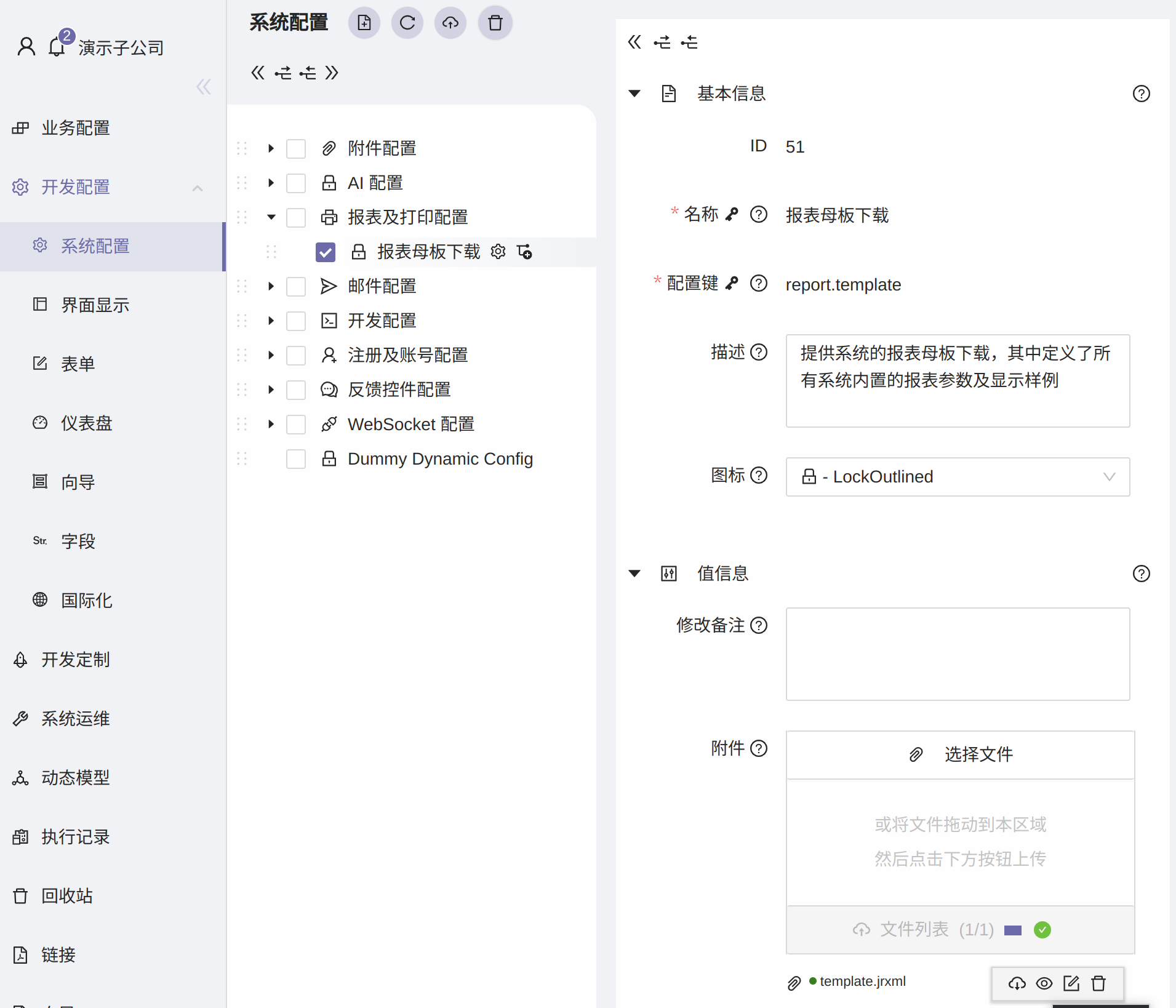
# Default Injected Parameters
The system will automatically inject the following query parameters into the report template:
| Parameter Name | Parameter Type | Description | Corresponding Database Path |
|---|---|---|---|
objectIds | java.util.Collection<java.lang.Long> | List of selected object ids | <domain table>.id |
objectIdsStr | java.util.Collection<java.lang.String> | List of selected object ids, converted to String | <domain table>.id |
firstObjectId | java.lang.Long | ID of the first selected object | <domain table>.id |
firstObjectIdStr | java.lang.String | ID of the first selected object, converted to String | <domain table>.id |
objectTypeId | java.lang.Long | Type ID of the selected object, data stored in the domain_class table | domain_class.id |
objectTypeShortName | java.lang.String | ShortName of the selected object type, corresponding to Java class name without package | domain_class.short_name |
objectTypeFullName | java.lang.String | FullName of the selected object type, corresponding to Java class name with package | domain_class.full_name |
userId | java.lang.Long | User's ID | application_user.id |
username | java.lang.String | User's login name | application_user.username |
userDisplayName | java.lang.String | User's name | application_user.name |
rootOrganizationId | java.lang.Long | ID of the top-level organization the user belongs to | organization.id |
rootOrganizationName | java.lang.String | Name of the top-level organization the user belongs to | organization.name |
userOrganizationId | java.lang.Long | ID of the organization the user belongs to | organization.id |
userOrganizationName | java.lang.String | Name of the organization the user belongs to | organization.name |
logo | java.io.InputStream | Logo defined in the currently active DynamicTheme in the system | dynamic_theme.logo |
# FAQ
How to use injected parameters in the report?
In the report template, you can use
$P{<parameter name>}to reference injected parameters, for example:$P{userId}How to use
java.util.Collectionas a query condition?Jasper report provides syntax support, you can use
$X{IN, <database field name>, <parameter name>}. In the following SQL,$X{IN, al.persisted_object_id, objectIdsStr}is used to query data from theaudit_logtable using theobjectIdsStrparameter as a query condition.SELECT al.id, al.persisted_object_id, al.property_name, al.date_created, al.old_value, al.new_value, COALESCE(au.username, 'System') AS actor FROM audit_log al LEFT JOIN application_user au ON al.actor = au.id::varchar WHERE $X{IN, al.persisted_object_id, objectIdsStr} AND al.class_name = $P{objectTypeFullName}1
2
3
4
5
6
7
8
9
10
11
12
13Why is each queried row repeatedly printed?
Please check the
Detailarea design in the report template. By default, Jasper Report repeats printing theDetailarea for each row of data returned by the SQL.How to display the logo
Simply add an image component in the report template and set its expression to
$P{logo}. The system will automatically inject the logo's image stream.